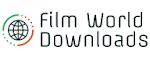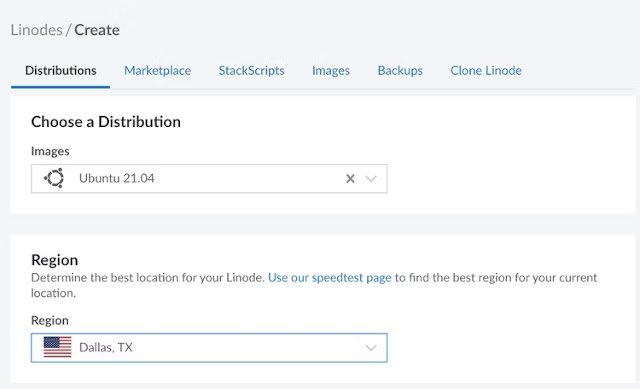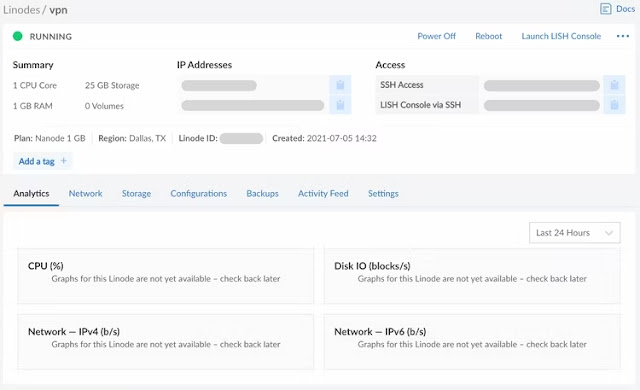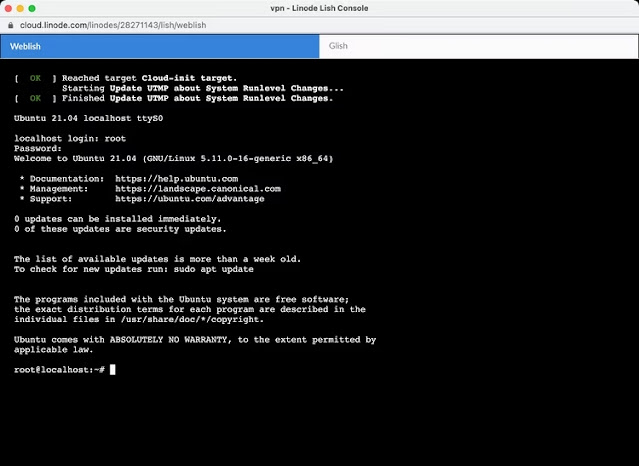How to quickly create your own self-hosted VPN
In this modern era of smartphones, a virtual private network (VPN) is essential to assisting you in staying secure online. All network communication to and from your device is encrypted by a VPN as it passes via an external server. Additionally, it protects your private home internet protocol (IP) address from prying eyes so you can remain anonymous. Even your internet service provider (ISP) is unable to track your online activities beyond the fact that you are connected to a VPN. VPNs can even get around banned websites, letting you effortlessly access content from different countries.
Unfortunately, not all VPN services can be relied upon because some may record your whole history of web usage. They may then use that information to sell it to different outside businesses, which could result in intrusive targeted advertising or even spam. Some VPN companies might have unethical motives at first. Nevertheless, some nations mandate that they monitor what their users are doing. This is a big problem because the major benefit of a VPN is that it can mask your real IP address from the public and encrypt network data.
Today's market is flooded with reliable VPN service providers. Hosting your own VPN server, however, can further improve your online safety. You won't need to be concerned about outside organisations tracking your browsing habits because it allows you to directly regulate and encrypt your web traffic. If you don't trust the majority of third-party VPN providers, you might want to give this alternative a try even though it might not be the greatest solution for everyone.
This article covers the main advantages and disadvantages of running your own VPN as well as how to do it.
Do I need to run my own VPN server?
Making your own VPN server offers many benefits and drawbacks, as you would have anticipated. Here are the main points to remember when deciding if you want to go through with hosting a server or not.
Advantages
- Your data is under your control.
- Typically, it is less expensive or comparable to purchasing a VPN subscription.
- The VPN server can be utilised for additional purposes, such as hosting a website or installing Nextcloud.
- Because your server won't be on an IP block list, websites and services that forbid VPNs won't likely be able to detect it. Android apps are exempt from this rule since they are able to detect when a VPN or proxy is being used.
Disadvantages
- Since the VPS host already knows your identity and credit card information, anonymity is not an option.
- There will be a cap on your available bandwidth. Due to the fact that data travels from the origin to the VPN before being sent to you, even if Linode promises you 1TB per month, you only receive 500GB in reality.
- If you don't have the technical know-how to set specific features like malware and tracker blocking that certain VPN services offer, you won't be able to use them.
- It's difficult to navigate between various locales/nations.
Creating a Linode VPS
You'll construct a VPS to begin the basic steps of setting up your own VPN server. The Linux virtual machine on which your VPN server will run serves as a result. Although there are many VPS providers, Linode is a great choice that isn't overly difficult. So, in order to keep things straightforward, this is the one we utilise for our tutorial. Another well-liked solution that we heartily propose as a fantastic substitute is DigitalOcean.
Check out the steps below to start using a Linode VPS:
- If you don't already have an account, visit the Linode website and do so. (That is our referral link; when you sign up, it provides us a tiny payment.) Before continuing, you must input your billing information.
- Go to your dashboard, select Create, and then choose Linode. Alternately, click on this link. Here, you can choose the hardware your server will use and the location where it will be hosted.
- Select the most recent Ubuntu LTS release, which is 21.04 LTS as of this writing, in the Choose a Distribution box.
- Select the area where you want your VPN to be situated. Contact Linode support if you decide to alter the location in the future.
- Choose Nanode 1GB for the plan from the list of Shared CPU options. Since VPNs don't need a lot of processing power to function, this low-spec alternative ought to be more than adequate for the job.
- From the list of Shared CPU options, choose Nanode 1GB for the plan.
- As processing power is not a major requirement for VPNs to function,
- this low-spec alternative ought to be more than adequate for the job.
Enter the VPS.
There is no straightforward method to interact graphically with your server because it lacks a graphical user interface (GUI) like Windows or macOS. There is only a command line. Don't be intimidated; these are simple to follow. You'll feel perfectly at home going through this process if you've ever used a terminal programme on macOS, Linux, or Android.
You can follow these instructions to log into your new VPS to get started:
- Click the Launch LISH Console button in the top-right corner of the screen while your VPS is open. When you click this, a web-based terminal opens and asks you to log in.
- After entering root, type your root password. Normally, typing doesn't provide any visible feedback. That is totally typical around here.
- Once more pressing Enter will confirm your selection.
You are greeted with a Welcome to Ubuntu message once you have logged in. If you've never used a Terminal on Linux or macOS before, you might find this list of common commands useful. Let's get started with the following step, which is to configure the VPN server.
Create the VPN
It's time to start configuring the VPN by entering the command line interface. Since we utilise the OpenVPN road warrior install script to get everything working, thankfully this is the simplest step. The script requests your IP address, the desired protocol, and other data.
Run the following command in the console window to get going (note that there is an O after VPN, not a 0):
wget https://git.io/vpn -O openvpn-install.sh && bash openvpn-install.sh
then take these actions:
- When you reach the protocol and DNS server, press Enter.
- Enter 443 when prompted for the port number. Changing the port of OpenVPN to 443, which is used for HTTPS communication, can avoid various sorts of network bans since many networks block the default OpenVPN ports.
- When prompted, enter your name. The script configures everything and instals the necessary software.
When the script is finished, a.ovpn file is exported and placed in the /root/ folder. You must retrieve from the server the connection and login information for your VPN from this file. Additionally, it's a
good idea to keep those credentials secure by not disclosing them to anyone.
good idea to keep those credentials secure by not disclosing them to anyone.
Once you know how, hosting your own VPN isn't that difficult.
Hosting your own server can be the best option for you if you don't want to depend on or have confidence in outside VPN services. By giving you control over your data and ensuring its security, doing so can make your life much safer. You'll generally need to pay closer attention to how much bandwidth you're use at the same time. Owning your own VPN server is not for everyone, as was previously noted. Nevertheless, it is an enjoyable learning experience. In the future, you can always go back to the concept.
Tags
Technology